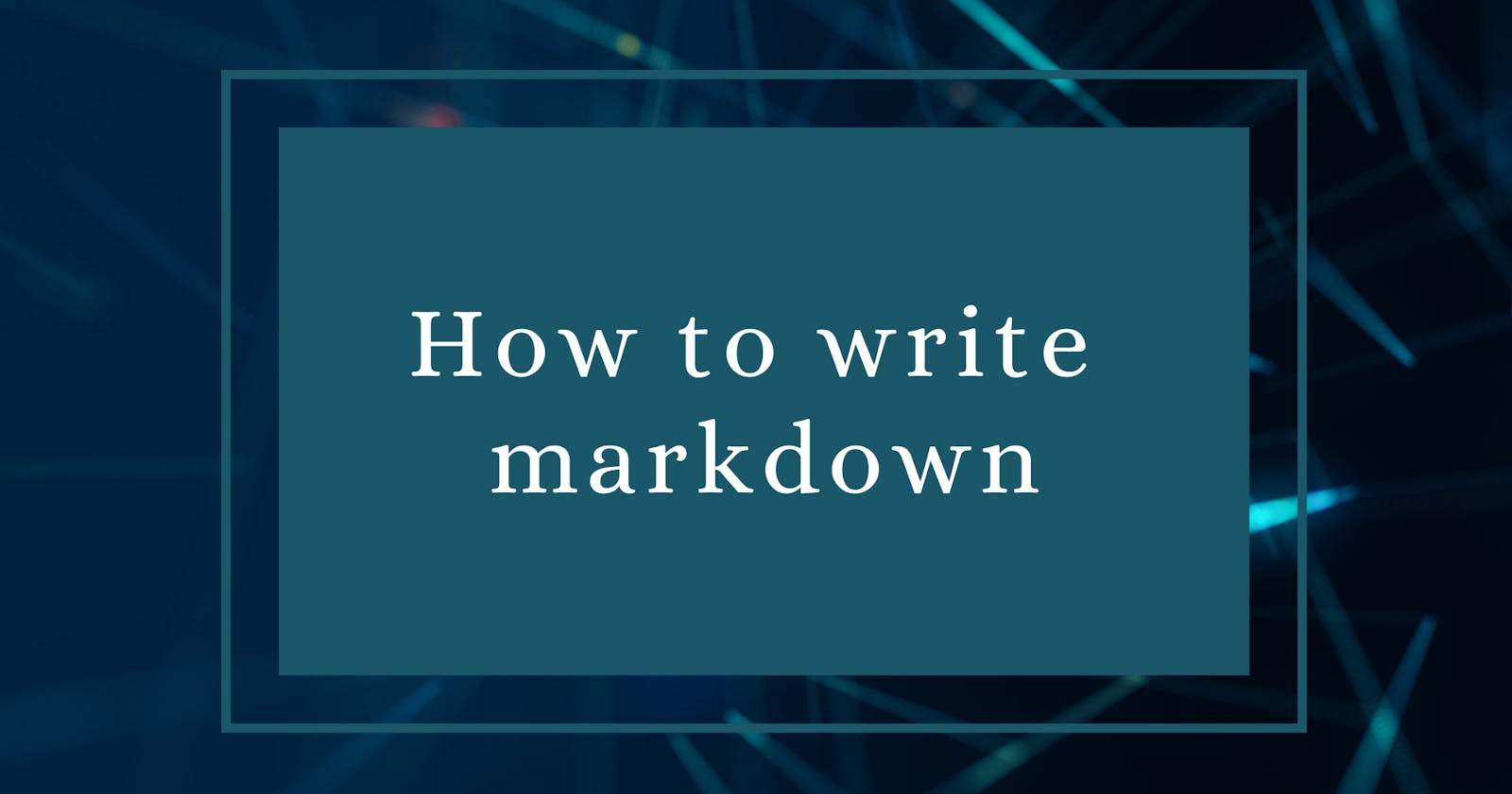Images
There are 2 ways to add an image to the Markdown.
- Inline style
- Referenced style
Inline Style:

Referenced Style:
![First image][I'm referenced]
- [I'm referenced]: http://picsum.photos/200/200
Make sure you don't add any symbol in the referenced style I just used it to make it visible.
Inline Style:
Referenced Style:
How to add logo to the image?
As you can see in the above images if you hover nothing is appearing but if we add a logo to the image it can just give an instance what the images is about or the info of the image.
Let's see how to add logo to the image
Inline Style:

Referenced Style:
![First image][I'm referred]
- [I'm referred]: http://picsum.photos/200/200 "Hey I'm the logo"
Make sure you don't add any symbol in the referenced style I just used it to make it visible.
- We just added a logo after the link in double quotes
How to add Inline text?
Inline codes or text have `back ticks` around it.
or when intended by 4 spaces.
- But if you want to add multiple lines to the inline block use 3 ticks ' ``` ' around it or when intended by 4 spaces.
- But the fenced blocks(having
backticksaround it) are always preferred and recommended because only the fenced blocks can support code syntax highlighting.
What is Code and syntax highlighting?
Stay tuned for part-4...